3leaf Payment Terminal – Support Guide
Welcome to the official support page for the 3leaf Payment Terminal app. Whether you’re just getting started or looking to explore advanced settings, this page offers step-by-step guidance to help you succeed with Tap to Pay on iPhone.
Each section is illustrated with screenshots and tips to assist you in using the app confidently in real-life situations. From setting up your Stripe credentials to accepting payments and sending receipts, it’s all covered here.
If you ever get stuck, you can revisit this page anytime via the Help / FAQ button inside the app’s Settings.
💡 Tip: Bookmark this page for quick reference during training or in-store use.
Ready to get started? Scroll down to follow the full walkthrough or jump to a specific section below:

🧾 Step 1: Enter the Payment Amount
This is the first screen you see when launching the 3leaf Payment Terminal app. Use the numeric keypad to enter the total amount. When ready, tap “Tap to Pay on iPhone”.
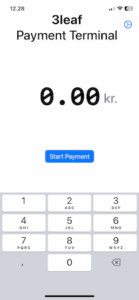
🔒 Step 2: Unlock the Settings
Tap the gear icon and enter your password to access settings. Default password is 1234. This can be changed inside the settings.
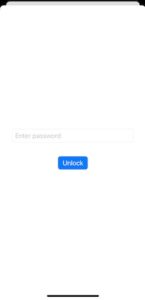
🔧 Step 3: Configure Stripe & Currency
Enter your Stripe Location ID and Token URL. These are required to enable Tap to Pay functionality in the app.
Additionally, you must enter a Fallback Payment Link — this will be used if Tap to Pay is unavailable, allowing you to complete the payment using a web-based Stripe checkout.
We recommend creating a Stripe Payment Link with a fixed amount, open quantity, or predefined product. You can generate this directly in your Stripe Dashboard.
📖 Learn how to create a Payment Link on Stripe →
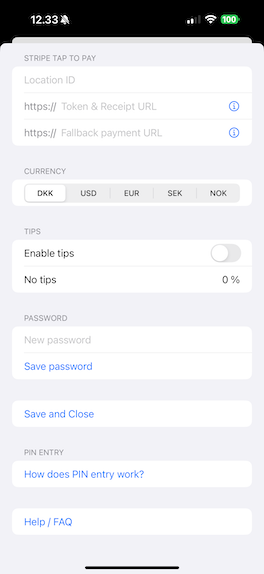
💰 Step 4: Enable Tips (Optional)
You can offer customers the ability to add a tip by enabling tips in settings and choosing 3 percentage options.
🔑 Step 5: Change the App Password
Enter a new password and tap Save. If forgotten, uninstalling and reinstalling the app resets it to 1234.
✉️ Step 6: Offer a Receipt
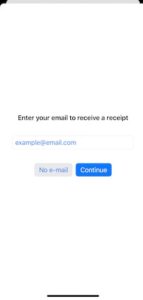
Ask your customer to enter an email to receive a receipt after the payment, or tap No e-mail to skip this step.
For more help, visit our full guide or contact us at support@3leaf.it.
